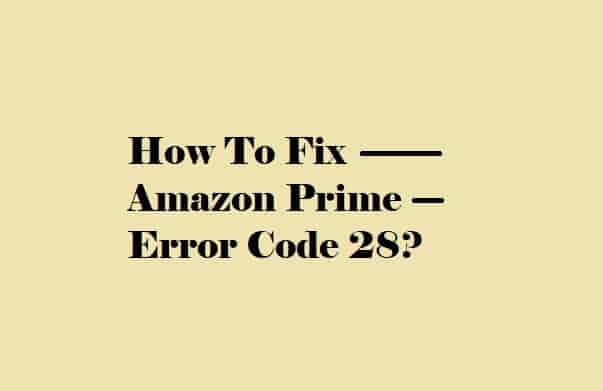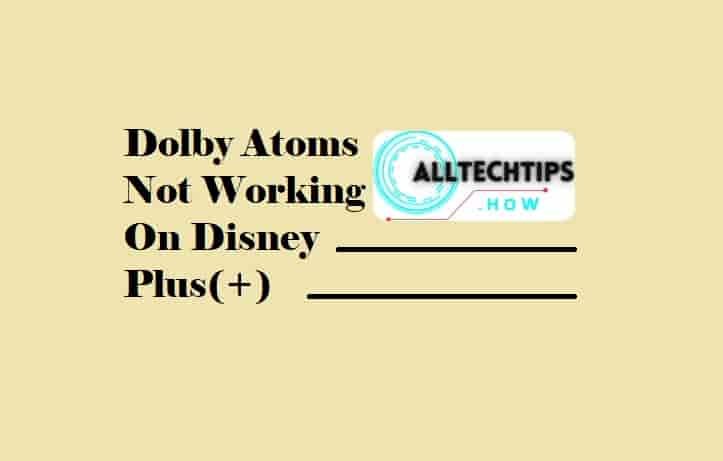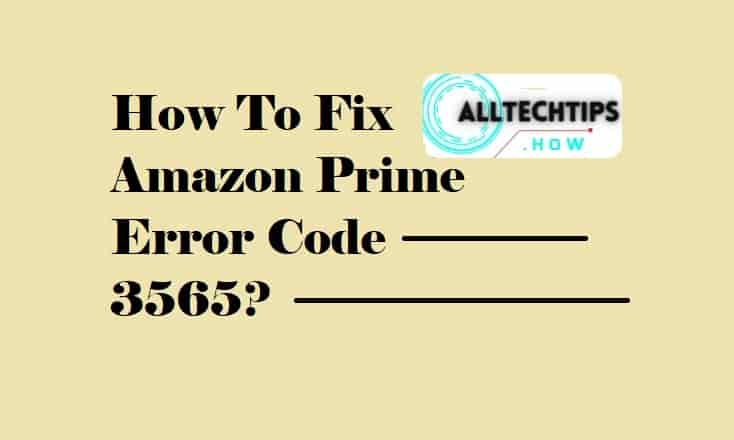Do you want to know about Peacock error code 9? Swipe down to know about this error code and the possible fixes!
You can easily find many blogs and articles on this particular error code and all have shared many causes for getting this error but frankly speaking, there is no official information available that can predict the exact cause of this error.
Due to a lack of official information, I only can share the ways that helped users to resolve this error code that you can find below.
Peacock Error Code 9
The error code could be the result of either issue with the app or the home network. Your internet may have an unstable connection or the app server may get overloaded or face some technical issues.
These all are just assumptions, no concrete cause could be predicted. Hence, you may need to flash light on these all.
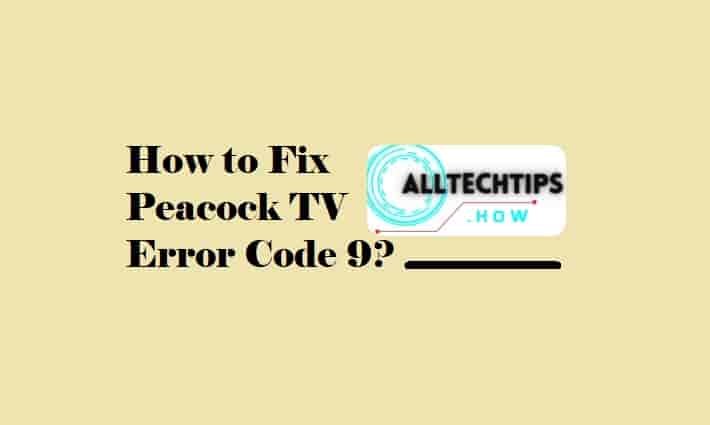
Ways To Fix Peacock TV Error Code 9
So these steps should be tried in order to get rid of the error code 9:
Check the Peacock TV server
Before moving on to any technical fixes, I would recommend verifying if the error is showing up due to a technical issue with the Peacock TV.
You can verify this by visiting various third-party server status checkers like Downdetector.com etc. You can also refer to the official Twitter or Facebook page of Peacock TV.
Refresh The App (Peacock TV)
A temporary bug cannot be ignored as there are many cases where restarting the platform solves the problems.
So, if you are facing any issues with the Peacock TV app, it is advised to refresh the app before moving on to any technical fixes.
Check your Internet Connection
One of the most likely reasons for prompting Peacock error code 9 is a weak or unstable Internet connection. A laggy or unstable internet may hinder the performance of the app as a result, it may show you an error code.
Peacock officially mentions that you need a minimum of 3.0 Mbps internet speed to stream the content. However, for ultra-high-definition premium content, the internet speed should be 8.0 Mbps. Perform a speed test to verify whether you have such a speed or not.
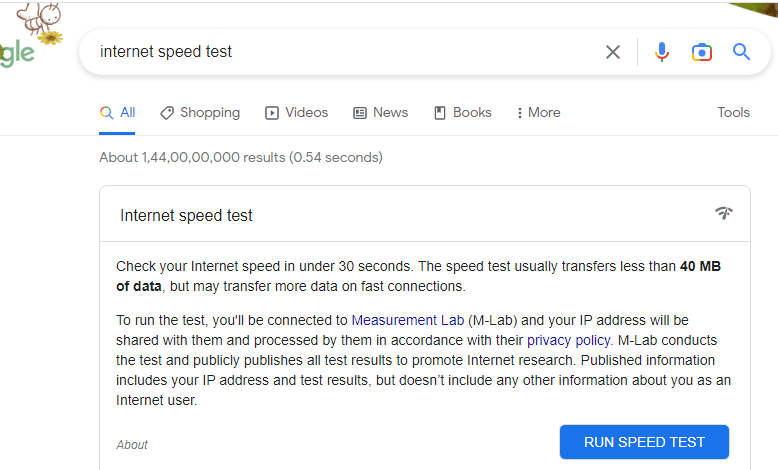
Just type “Internet Speed Test” on Google search and tap on the first result then follow the further procedure to see your internet speed.
Reboot Your Device
This helps to remove temporary bugs and also allows the whole process to start afresh. When you are experiencing an error with your Peacock TV app, it is recommended to do this simple task after checking your internet, restarting your app, and checking the app servers.
Make Sure You Are Using Peacock Within the Region.
Peacock TV’s services are limited to the US and certain US territories. So due to this restriction, it can be normal to see the error if you are streaming app content outside the covered region. The most common error is seen- “This service is unavailable in your region.”
Verify that you are using the latest version of the Peacock App
An old Peacock app may be home to errors. So, check whether the app is up to date or not.
The steps to update the app may differ according to the device you are using it on.
So according to your device, follow the steps and update the app to its latest version.
Update Your Device’s OS
Along with updating the Peacock app, it is also necessary to have the latest OS on your device. When both the app and the device’s OS are up to date, the error will be much less likely to occur.
Don’t Use VPN or Turn Off It
Many users consume Mayur TV content outside its service area, and they use a VPN to do so. VPN could be to blame for getting error code 9. So, always turning off your VPN when you start the app to stream content on it, will be a great help in preventing the error.
Check if you have exceeded the number of logged-in devices
You will only get a maximum of 6 profiles and 3 concurrent streams on one account. So if the numbers exceed the limit, you may encounter an error code.
Conclusion
There can be a lot of reasons why error code 9 appears on Peacock TV but it will not be easy to mention a concrete reason as there is no official information available on the same. But, fixing the error code can be very easy as I have mentioned several ways to fix Peacock error code 9 in this guide.
I hope the guide is helpful to you. Thanks!