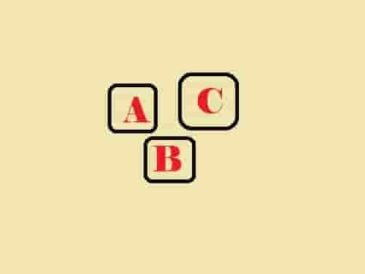The Outlast Trials Crashing on Steam Deck: The Outlast Trials is a psychological horror genre game developed and published by Red Barrels.
Since the day it is released, massively hit from across the world.
In-game, you will need to defeat a lot of horror enemies to progress. The game is released for Microsoft Windows users, and it is also verified by Steam to be played on Steam Deck.
Except for this, till now, there is no news for other platforms.
However, the players/users are waiting for it to be released for other popular platforms like PlayStation, Switch, and other consoles. Maybe, you’ll just have to wait.
The game supports two languages (English and French) with audio and an interface while you will get subtitles in 5 languages- English, French, Italian, German, and Peninsular Spanish.
Users are enjoying the game while some are facing issues and errors.
Some players have complained that the game is constantly crashing on Steam Deck without any notification or message.
In this guide, you will learn why is The Outlast Trials crashing on Steam Deck, and how to fix this issue.
Why is The Outlast Trials Crashing on Steam Deck?
The Outlast Trials is crashing on Steam Deck due to a temporary glitch, outdated SteamOS, lack of Storage, an issue with the Steam Cloud Synchronization, or The Outlast Trials being unverified on Steam Deck.
How to Fix the Crashing Issue of The Outlast Trials on Steam Deck?
#1. Force Reboot Steam Deck
- Press and hold the power button on your handheld console.
- Hold the button for at least 10 seconds and leave it.
- Press the power button again to turn it On.
#2. Update SteamOS
- Go to “Settings” and select the “System” tab.
- Now, select “Check for Updates” and tap on “Apply” once an update is found.
- Wait to complete the update and restart the console.
#3. Check Storage
To get successfully install and run the game, your console’s storage should have enough storage.
Ensure, it has sufficient storage or you can free up some space.
#4. Enable Steam Cloud Synchronization
- Go to “Settings” and select the “Cloud” tab.
- Tick the box next to the text- “Enable Steam Cloud Synchronization”, and select “OK”.
#5. Factory Reset Steam Deck
- Open Settings.
- Scroll down and select “Factory Reset”.
- Wait until the process is completed.
#6. Contact Support
If nothing helps, contact Steam support.
Visit this page- https://help.steampowered.com/en/ and create a ticket with an explanation of your issue and send it.
Further Reading
Error Code f3c14 in The Outlast Trials
The Outlast Trials Error F101c1
How to Change FOV in The Outlast Trials
Best Settings for High FPS & Low Input Lag in The Outlast Trials