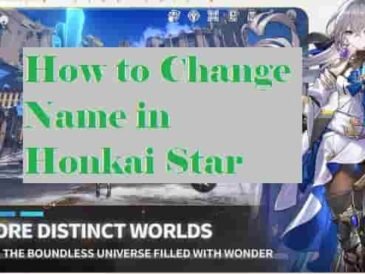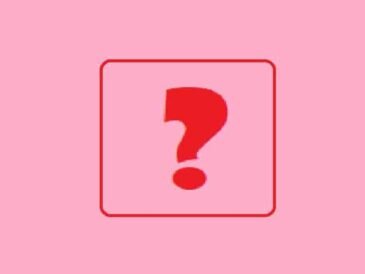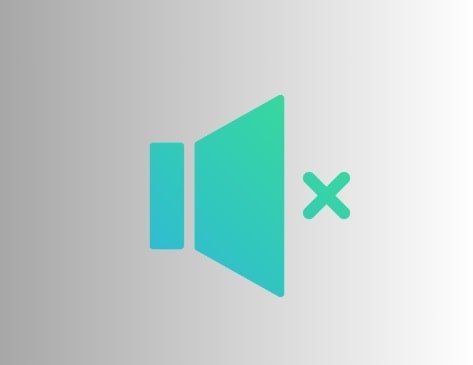
The Outlast Trials Missing Sound/Audio Not Working: The Outlast Trials is a psychological horror genre game developed and published by Red Barrels.
Since the day it is released, massively hit from across the world.
In-game, you will need to defeat a lot of horror enemies to progress. The game is released for Microsoft Windows users, and it is also verified by Steam to be played on Steam Deck.
Except for this, till now, there is no news for other platforms.
However, the players/users are waiting for it to be released for other popular platforms like PlayStation, Switch, and other consoles. Maybe, you’ll just have to wait.
The game supports two languages (English and French) with audio and an interface while you will get subtitles in 5 languages- English, French, Italian, German, and Peninsular Spanish.
Users are enjoying the game while some are facing issues and errors.
Some players have complained about problems with the sound/audio not working for them.
In this guide, you will learn how to fix The Outlast Trials missing sound/audio or not working issue.
How to fix the “Audio not working” problem in The Outlast Trials?
Since the game is horror hence without audio, it would feel like lifeless playing. Audio breathes life into such types of games. That’s why it is very important to fix the missing audio issue.
Officially, there is no help guide to deal with this issue, but we have made some ways to recover from this plague. Below, you can find the methods that would help you to fix this problem.
#1. Verify Game Files
- Launch “Steam” and go to the “Library”.
- Find the game “The Outlast Trials” from the list and right-click on it.
- Select, “Properties”.
- Go to the “Local Files”.
- Select “Verify Integrity of Game Files…”.
- Wait to complete the process and restart then relaunch the game once the process is completed.
#2. Update or Reinstall Audio Drivers
Before reinstalling audio drivers, it would be better to try to update them. To update them:
- Open the Quick Link Menu (Press Win+X button.)
- From the menu, click on “Device Manager”.
- Find the “Sound, Video, and Game Controllers” option and double-click on it to expand.
- Select the active or problematic audio device and right-click on it.
- Select “Update” from the options and then select “Search automatically for drivers”.
This should solve the problem. Otherwise, you can reinstall the audio drivers. To do that, follow the four steps from the first and then select “Uninstall device” instead of “Update”. After completing the process, restart your computer, and the audio drivers will automatically be installed.
#3. Disable Nahimic Audio Driver
Disabling Nahimic Audio Driver is one of the best ways to solve sound issues with The Outlast Trials. To do this:
- Press the Win+X buttons and select “Task Manager”.
- Search for the “Nahimic Audio Driver” from the options.
- Disable the task and restart your computer.
#4. Delete Outlast Trials Config File
- Go to File Explorer and navigate to the game’s installation folder.
- Follow this path- “username\documents\Outlast Trials\settings”.
- Delete “The Outlast Trials config file”.
- Reboot your computer and relaunch the game.
#5. Disable Sonic or Spatial Sound
- Open Windows Settings and select System.
- Go to Sound > Related Settings > Sound Control Panel.
- Now, go to Playback Device > Properties > Spatial Sound.
- Select- “Off” and Apply changes.
#6. Other Methods
- Check your audio output device connections.
- Disconnect other peripherals such as Bluetooth devices.
- Power cycle your computer.
Read More
The Outlast Trials Crashing on Steam Deck
The Outlast Trials Error F101c1
Error Code f3c14 in The Outlast Trials
How to Change FOV in The Outlast Trials
Best Settings for High FPS & Low Input Lag in The Outlast Trials