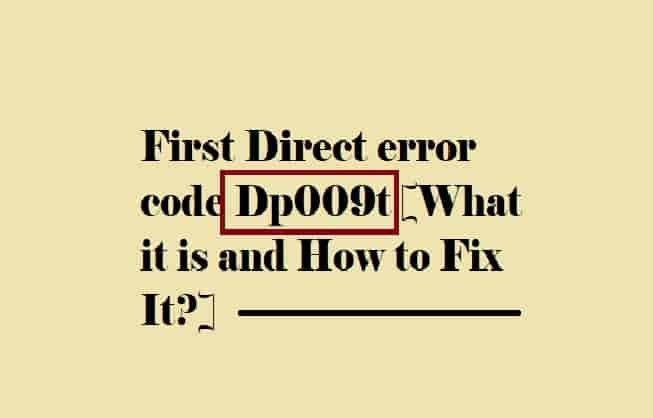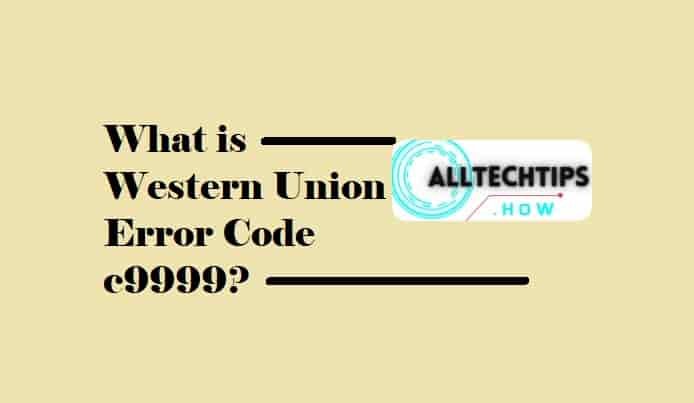Are you encountering the hardlock.sys Blue Screen Of Death error on your Windows PC? Nothing else is needed to attempt except reading this guide.
In this guide, we’ll take a look at why this error code appears and how to resolve it right from your screen!
“Hardlock.sys can be found in the C:\Windows\System32\drivers folder and is not required to run the Windows OS. A third-party provider develops the file- but it contains Microsoft’s digital signature.”
hardlock.sys Blue Screen Of Death (BSOD) error in Windows 11/10
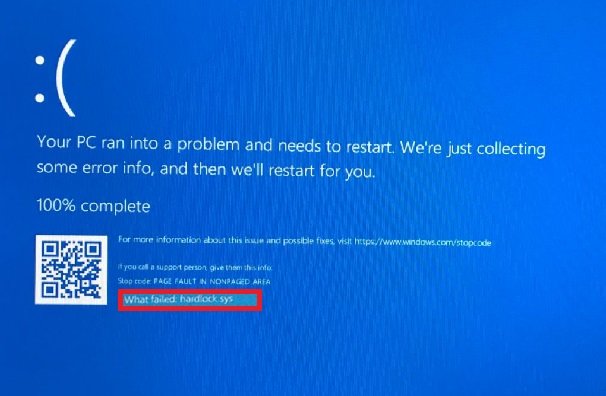
The error can usually be seen while trying to install a Windows feature update or cumulative update. The update installation process starts normally but almost fails at the last stage.
Having the latest updates on your Windows PC or any device can help you avoid errors or other issues. But, sometimes, the update itself gets into trouble and gets interrupted due to some errors like hardlock.sys.
The hardlock.sys error is not that hard to troubleshoot, you can follow some very simple methods to fix it.
Method 1- Modify The Registry
Modifying the registry will easily fix the problem and help complete the installation of the latest Windows Updates without getting a BSOD error. But remember to back up the registry or create a system restore point before modifying.
Open the Run dialog box by pressing the Windows +R button on your keyboard and then type- regedit in the search bar then hit Enter.
The registry editor will open.
Now, follow the path-
HKLM\SYSTEM\CurrentControlSet\Services\Hardlock.
On the right side of the screen, double-click on Start to edit its properties.
Once the properties dialog is open, set its Value data as 4.
Finally, click on OK to save the changes.
Now, try to install the update, it will complete without the error.
Method 2- Uninstall the driver via Command Prompt
Another method to fix the hardlock.sys Page Fault in Nonpaged Area is uninstalling the driver using the command prompt.
First of all, download the haspdinst zip file, then unzip it in your C drive.
Open the command prompt (Type Windows + R and then type cmd in the search then Hit Enter button).
Once the command prompt is open, right-click on it and select “Run as administrator.”
Once the command prompt is open in administrator mode, type the following command in it, and hit the Enter button to run the typed command:
haspdinst.exe -kp -r -fr -v -purge
Wait until the command is executed successfully and once completed, try to update the Windows.
Method 3 – Update the Relevant Driver
The third way to fix the hardlock.sys error in Windows 11/10 is by updating the relevant driver.
Open Device Manager.
On the next page, locate and expand the device’s list to see the Sentinel driver.
Right-click on the driver once it meets and then select Update Driver.
Now, select the “Search automatically for drivers” option from the next appeared window.
Go ahead with the on-screen instructions and complete the updation process.
Method 4- Uninstall Buggy Windows Updates (especially when the error started appearing after installing that update)
If the error hardlock.sys started prompting after installing any Windows update, then uninstalling that update will fix the problem. The update may have installed some buggy files which may be the reason for getting the error.
So, find the update that you have installed recently, and uninstall it.
Method 5- Use System Restore
If you have applied all the 4 mentioned methods but the error is unchanged then you can use the system restore option to fix it.
Conclusion
This guide has 5 methods to fix hardlock.sys error in Windows 10 or 11. I hope one of them has helped you to find the solution.
If you have stuck at any point or have any queries, you can reach out o me anytime! You are always welcome, thanks!