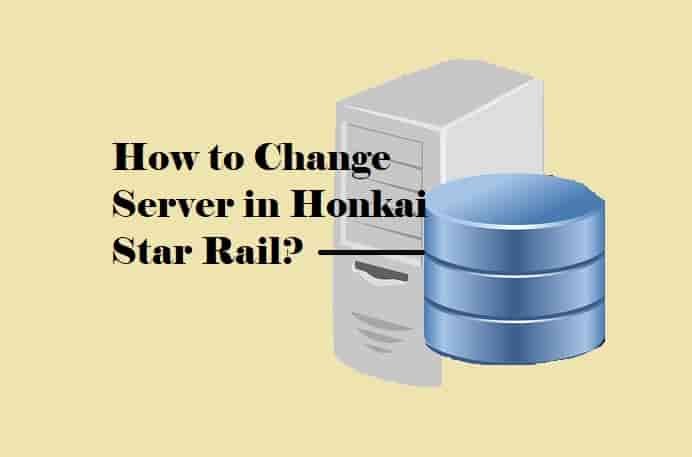Are troubled with the issue “Redfall Stuck on the Loading Screen”, swipe down the guide to know more about this issue.
Redfall is a recently launched game in May 2023, it is developed by Arkane Studios and published by Bethesda Softworks.
The game is launched initially for Windows and Xbox Series X/S.
The company is soon planning to release it for other platforms keeping a clear mind about the players.
Although the game is getting a massive hit across the globe, many users are also plagued by issues in the game.
Some users have reported that the game is Stuck on the Loading screen for them.
The origin of the problem is still unclear but if you are facing this issue, there are some possible fixes to try.
In this guide, you will learn how to fix if the Redfall is stuck on the loading screen.
How to Fix Redfall Stuck on the Loading Screen (PC)?

To fix the Redfall loading screen stuck on your PC, check your internet and try disconnecting and reconnecting to the game.
Also, you can try to verify and update the game files.
#1. Force Close the Game and Try Again
Force close the game from the task manager and then relaunch it from your game client (e.g. Steam).
- Click on Windows Logo.
- Click on Task Manager to open it.
- Look for Redfall in the list of programs.
- Click on it and then click on End Task.
- Relaunch the game via your Game client (e.g. Steam)
#2. Verify the Game Files
Steam game client>>.
- Open the Steam game library.
- Find the game from the list and right-click on it and select Properties.
- Go to the “Local Files” and click on it.
- Click on Verify integrity of game files option.
Epic Games >>
- Open the Epic Games Launcher.
- Access the game Library.
- From the library, select Redfall and under the Redfall, click on the three horizontal lines, and go to Manage.
- Lastly, click on Verify.
Xbox >>
Go to Redfall> right-click and select Manage> navigate Files> select Verify and Repair.
#3. Update the game files
- Open your game client (e.g. Steam).
- Go to the game library.
- Find the Redfall and right-click on it and go to Properties.
- In the properties section, go to the Updates tab.
- From three options, set the preference to High priority.
- Relaunch the Game Client (Steam).
#4. Other Solutions
- Update your Windows 11 or 10 to the latest version.
- Disable Antivirus and Firewall.
- Don’t use VPN, disable it.
Hope this guide provided the information you were looking for!
Read More
How to Change the Language in Redfall
Redfall Not Launching, Crashing, Freezing & Black Screen Issue On PC