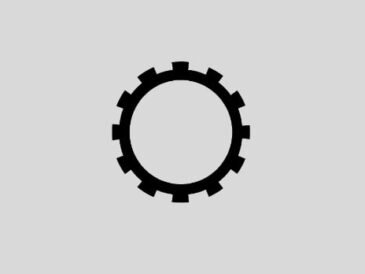Redfall is a recently launched game in May 2023, it is developed by Arkane Studios and published by Bethesda Softworks.
The game is launched initially for Windows and Xbox Series X/S.
The company is soon planning to release it for other platforms keeping a clear mind about the players.
Although the game is getting a massive hit across the globe, many users are also plagued by issues in the game.
Some of them have complained about being unable to change the language in the game, while the game on its Steam page revealed that the game supports 14 different languages.
Supporting many languages, but users are failing to change their language.
The good news is that you can change the language in the game, at least for some users.
In this guide, you will learn how to “Change the Language” in Redfall.
How to Change the Language in Redfall?
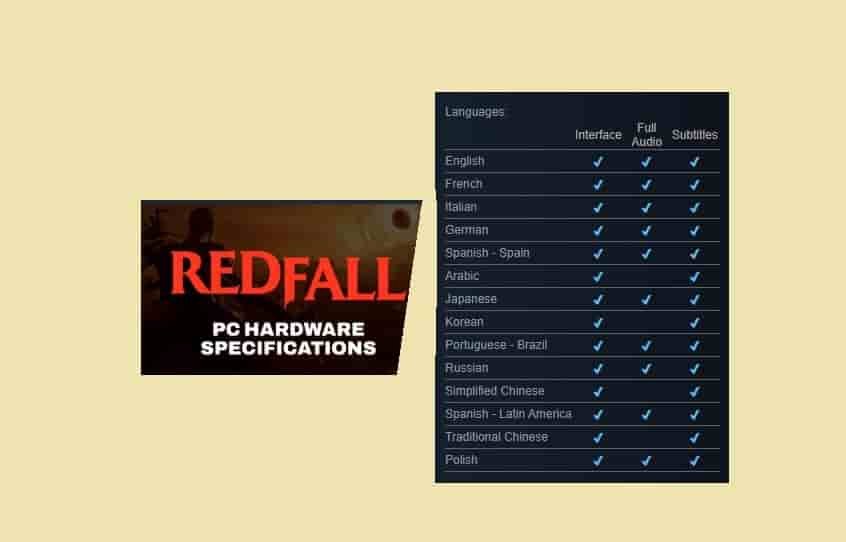
At the time of writing this, only PC players are able to change the language in Redfall.
To change language in Redfall, you will need to change the default language of the device that you want to use in-game.
You can do this from the system settings menu.
Here are the steps:
- Press Win+ I button together, and Settings will open.
- Click on Time & Language option.
- From the left section, click on Language.
- Go to the “Windows Display Language” from the right side of the screen, and click on the dropdown arrow.
- Select your preferred language.
If the language is not available that you want to change, you can simply add it. To add that language, click on the Plus icon with the text option “add a language”.
Here are the steps:
- Click on the Plus icon.
- Search for your language.
- Click on that to add it to your system.
Hope this guide has helped you to change your language in the game (Redfall).
Read More
Fix Redfall Not Launching, Crashing, Freezing & Black Screen Issue On PC