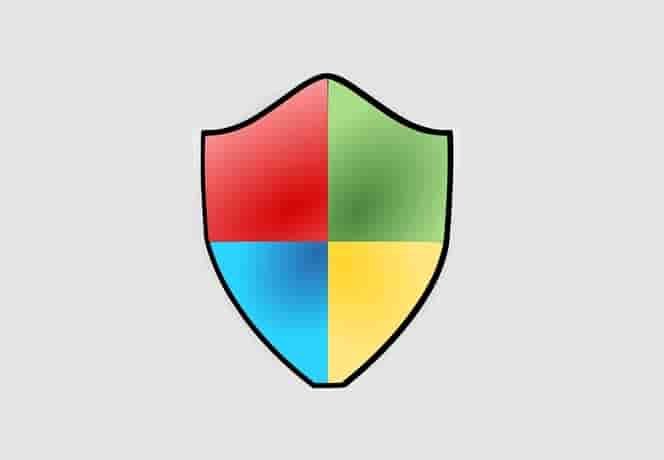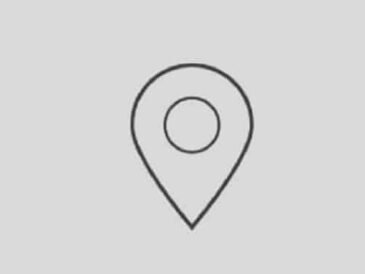Are you encountering an “Incompatible build” error in Redfall? Swipe down to know more about this.
Ever since the launch of the Redfall game, users have been facing the “ARKNET CONNECTION LOST” error.
The second part of the error is “Incompatible Error” followed by the message “Please make sure your client is up to date”.
Redfall is a first-person shooter game that has been launched recently and is being downloaded and played by many players around the world.
The game is developed by Arkane Austin and published by Bethesda Softworks.
There is no permanent solution to this “Incompatible Error” error but instead, you can try some tweaks that helped many users to resolve this error.
In this guide, you will know the possible causes for getting this “Incompatible Build” and the ways to deal with the same.
What causes the “Incompatible Build. Please make sure your client is up to date” error in Redfall?
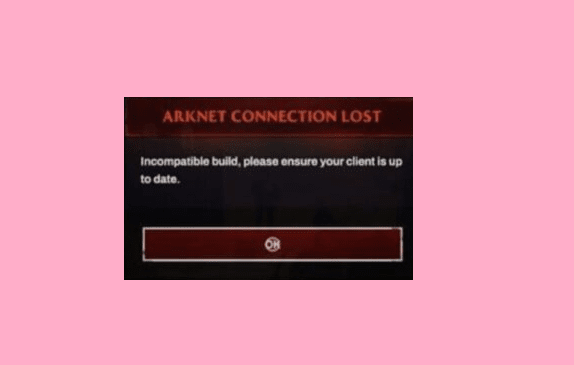
The error “Incompatible Build. Please make sure your client is up to date” in Redfall could arise due to any of these:
- Connectivity Issue– Slow, unstable, or no Internet.
- Corrupted game components– the game may have some corrupted files or some problems with the related components.
- Overloaded Server– The game server may experience an extra load that could be a reason for getting the error.
- Firewall or Antivirus software– you may have antivirus software that may block some game files.
How to fix the “Incompatible Build. Please make sure your client is up to date” error in Redfall?
To fix the “Incompatible build” error in Redfall, ensure that you have a stable internet connection and the game server is not facing any issues.
After that, try updating the game files, repairing Redfall, and updating the client.
#1. Update the game files
- Open your game client (e.g. Steam).
- Go to the game library.
- Find the Redfall and right-click on it and go to Properties.
- In the properties section, go to the Updates tab.
- From three options, set the preference to High priority.
- Relaunch the Game Client (Steam).
#2. Repair Redfall
Steam game client>>.
- Open the Steam game library.
- Gain, find the game from the list and right-click on it and select Properties.
- Go to the “Local Files” and click on it.
- Click on Verify integrity of game files option.
Epic Games >>
- Open the Epic Games Launcher.
- Access the game Library.
- From the library, select Redfall and under the Redfall, click on the three horizontal lines, and go to Manage.
- Lastly, click on Verify.
Xbox >>
Go to Redfall> right-click and select Manage> navigate Files> select Verify and Repair.
#3. Update the client
- Launch your Game client (e.g. Steam)
- From the Top left menu, click on Steam then click on Check for Steam Client Updates.
- Wait to complete the installation and after updating, click on Restart Steam.
#4. Reinstall The Game
- Open Steam Client (You can select your Game client to uninstall and reinstall the game).
- From the game library, select Redfall and right-click on it.
- Select Uninstall.
- Click on Install.
- Choose the location and click on Next.
- Wait until the process is finished.
- Relaunch the game.
#5. Other Methods
- Update your Windows 11 or 10 to the latest version.
- Disable Antivirus and Firewall.
- Don’t use VPN, disable it.
Read Also
Fix Redfall Not Launching, Crashing, Freezing & Black Screen Issue On PC