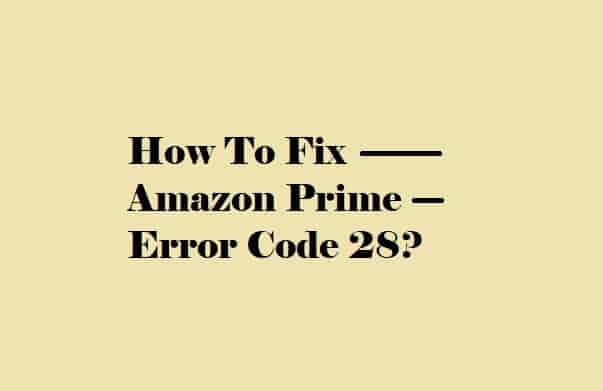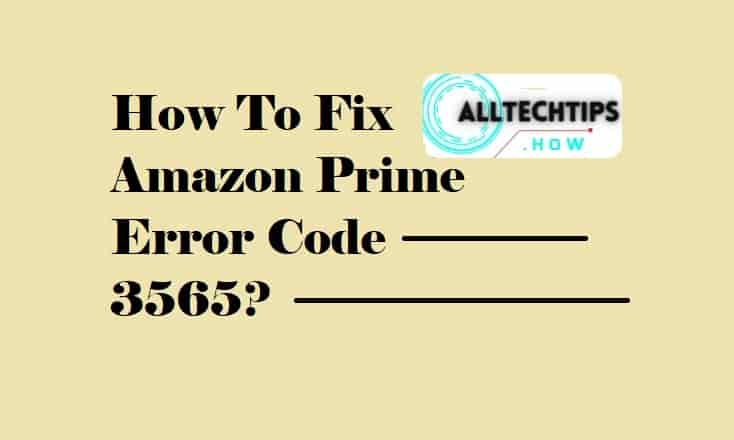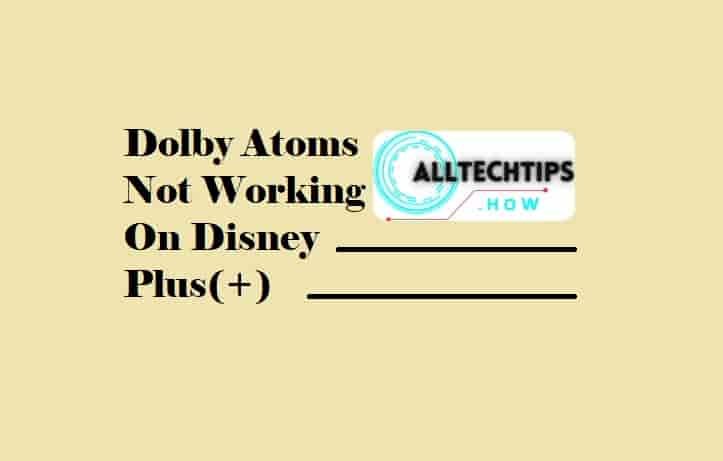Has Pure Flix stopped working on your Roku? Here’s why and possible solutions too!
If Pure Flix is not working on your Roku device then it might be due to any of these:
1- Outdated version of the PureFlix app or the device firmware.
2- You have slow and unstable internet.
3- Corrupted cache & data files.
4- Any maintenance work is underperformance by the Pureflix team.
In this guide, I’ll show you the methods to fix PureFlix not working problem on your Roku device.
Pure Flix not working on Roku

If PureFlix is not working on your Roku, start troubleshooting by restarting your device. After that, check if the Roku is up to date and if there is no problem with your internet like it is not laggy or unstable.
Here are the methods explained to fix this problem:
Restart Everything
To troubleshoot any issues with Roku or any app on Roku, the first thing you should try is restarting all the devices that are connected to each other.
Temporary issues can be easily fixed by this.
Check your Internet
When restarting the device fails to figure out the problem, you should check your internet, as a laggy or unstable internet may also cause many issues.
Verify whether Roku is connected to your internet or not.
- Click on the Home button on the remote to open the Home page.
- From the left side toolbar, select- “Settings“.
- From the Settings page, select- “Network“.
- Now, select- “Check Connection“
- If the device is connected to the internet, both boxes should be checked- “Green”.
Update Roku
If Roku has an outdated version, the apps on it may stop working. Update Roku to see if this helps to solve the problem or not.
Go to Settings > System > System update > Check Now > If an update is available, select “Update Now”.
Update Pure Flix App
From the Home page, highlight the PureFlix app and press the * button on the remote (Don’t click on the Pure Flix app).
Select- “Check for Updates”.
The system will start checking if there is any update available for the app.
Once the check is completed, the system will show you- “Pure Flix was updated successfully” or “All apps updated successfully“.
Open the app.
The problem should be fixed now.
Clear Roku Cache
When the Roku cache gets stored extensively or some of the cache files get corrupted, issues with the apps running on it can be seen commonly. Clear the Roku cache- if you are facing any issues with the Pure Flix app or any other app on Roku.
Select “Home” from the menu and then press these buttons on your remote consecutively:
Home button– 5 times.
Press the Up button- 1 time.
Rewind button– 2 times.
Fast Forward button– 2 times.
Unisnatll and Reinstall Pure Flix
To fix issues with the Pure Flix app on your Roku device, uninstall and then reinstall it.
Press the Home button on your Roku remote to go to the Home page.
Highlight the Pure Flix app but don’t click on it.
Click on the * button on the remote and select- “Remove Channel”, and verify your selection by selecting the option- “Remove”.
Now, gain go to the Home page, and from the left-hand toolbar, select “Streaming Channels”.
Click on “Search Channel” then type “pureflix” and select the word “Pure Flix”.
Finally, select- “Add Channel”.
Verify If the Only Pure Flix app isn’t working
To verify whether the problem is with Roku or Pure Flix, you can select other channels on Roku, if they are performing as usual then it is for sure that only PureFlix is having the problem.
In this case, you have to clear the app cache and update the app. If it is not working, uninstall and reinstall the app. You can also check if Pureflix has been down for a while.
If you still facing issues with PureFlix, you should contact support.