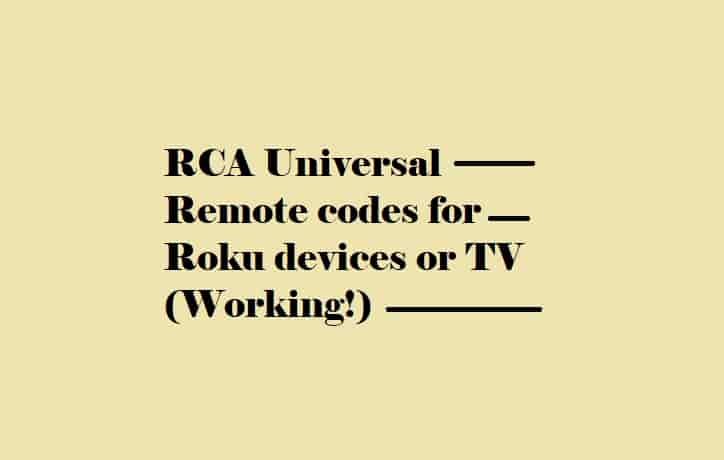In this guide, I will share the steps to reset your Sharp TV. The guide is going to be very interesting because this is going to cover two methods to do that:
Method 1- When you have your TV remote.
Method 2- When you don’t have your remote.
Reset Sharp TV
Note- The steps to restore your Sharp TV to factory settings vary depending on the model.
As I told you earlier resetting your Sharp Aquos TV could be done easily if you have a remote or not. So, first, we’ll see the way in which a user has a remote and is willing to know the steps to reset his TV.
Method 1- With a Remote
If you have your TV remote then, follow these simple and quick steps to factory set your TV:
- Turn On your TV.
- Press the Menu button on the remote.
- Use the directional pad and highlight the “Initial Setup” option.
- From the Initial Setup dropdown option, select “Advanced” and press Enter Key.
- Select “Reset” and then press Enter again.
- Confirm your choice by selecting “Yes” while the popup appears to confirm that you really want to reset your TV.
- Wait to complete the process and once it is completed, your TV will start rebooting. Once the reboot is completed, your TV will be restored to its default settings.
Method 2- Reset Your Sharp TV Without Remote
It’s very easy to reset your Sharp TV when you have the remote, but don’t worry if you don’t have the remote – below you can find the steps that will reset your TV even if you don’t have the remote.
Unplug your TV > Press the Channel Down + Input buttons on the TV panel > Plug the TV back > Hold down the two buttons.
This will turn on and reset your TV.
Frequently Asked Questions
I have a black screen on my Sharp TV, how do I reset it?
If you are seeing a black screen on your Sharp TV then it can be due to several reasons such as a glitch or bug with your TV or your internet connection. Faulty or damaged wires or any hardware issues could also cause black screen issues.
Resetting your Sharp TV may help to fix the black screen issue with the TV, here are the steps:
Unplug your TV > Press and hold the volume down and input buttons on the side/back/beneath your TV screen > Hold the buttons and plug your TV to turn it ON > Press the Volume and Channel button together > Use the Channel button to Go to the Reset option > Reset your TV.
I have a Sharp Aquos TV, how do I reset it?
Press the “Menu” button on your remote > Select “Picture” and press Enter button > Select “Advanced” and press Enter button again > Choose “General” > Select “Factory Reset TV” > Enter the passcode and wait to reboot your TV.
Where is the Reset button on Sharp Aquos TV?
Sharp Aquos TV doesn’t have any reset button, however, you can reset the TV by following the above-mentioned path.
I have lost my Sharp Aquos TV remote, can I reset my TV?
Yes, you can easily reset your Sharp Aquos TV even if your remote has been lost. To do this, press the “Menu” button on your remote > Select “Picture” and press Enter button > Select “Advanced” and press Enter button again > Choose “General” > Select “Factory Reset TV” > Enter the passcode and wait to reboot your TV.
Final Lines
I hope this guide has answered you with the info that you are looking for and has helped to resolve your problem. Thanks!