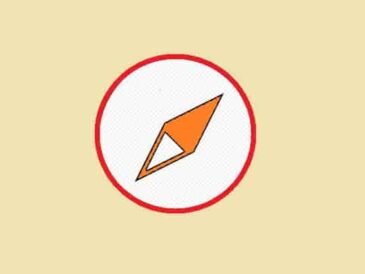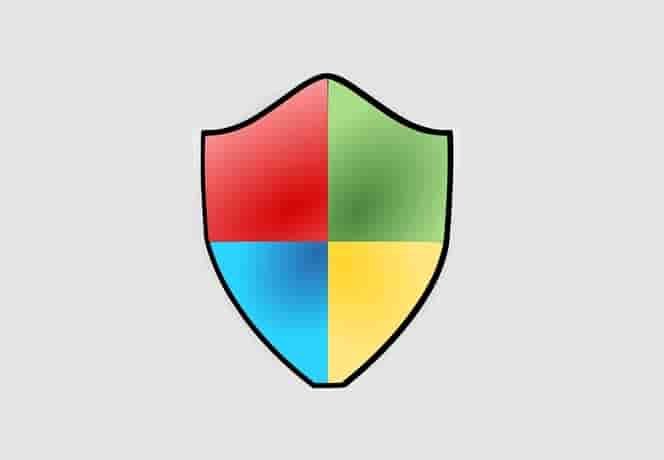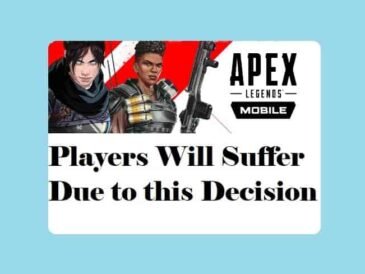Are you facing Star Wars Jedi Survivor Error Code CE-108255-1 while playing the game on your PS5? Continue reading to know the cause and solutions!
Star Wars Jedi Survivor is an action-adventure game developed by Respawn Entertainment in collaboration with Lucasfilm Games.
The game is all about how Cal Kestis continues his adventure.
Cal as the last surviving Jedi Knight, stands against the darkness and fights desperately.
The Empire pushed Cal to the edge of the galaxy and since then Cal has been surrounded by many threats that he must face and defeat in order to progress in the game.
The game has many puzzles in levels and you must complete these puzzles or quests to progress in the game or get items so that you can use them in the game.
In this guide, you’ll learn what causes Star Wars Jedi Survivor error code CE-108255-1 on PS5, and then we’ll go over how to fix it.
What causes Star Wars Jedi Survivor error code CE-108255-1 on PS5?
Any of these could be the causes:
- A temporary issue– the error could temporarily appear in the game.
- Server outage or system failure– overloaded server or system failure.
- Corrupted Cache– stored game cache may get corrupted.
How to fix Star Wars Jedi Survivor Error CE-108255-1 on PS5?

Follow these solutions:
#1 Sol. Restart your console in Safe Mode
- Press the power button and turn Off the console.
- Press and hold the power button and release it after the second beep. (7 Seconds)
- Connect your DualSense controller, and press the PS button on it.
- The safe mode menu will appear, click on “Restart PS5”.
#2 Sol. Rebuild Database in Safe Mode
- Open the safe mode menu. (As told above.)
- From the menu, select ‘Clear Cache and Rebuild Database’.
- From the further two options, select “Rebuild Database”.
- Wait to complete the process and restart your console.
- Launch the game.
#3 Sol. Clear Cache in Safe Mode
- Again open the safe mode menu.
- From the menu, select ‘Clear Cache and Rebuild Database’.
- This time select “Clear Cache” from the further two options.
- Wait to complete the process and restart your console.
- Launch the game.
#4 Sol. Re-install The Game
Uninstall and then reinstall the game if nothing helps.
Is There Any Official Fix Yet?
As of the writing of this article, there has been no official announcement from “Respawn Entertainment”.
But fortunately, you can try the above-mentioned steps to fix the error and get back in the game- “Star Wars Jedi: Survivor”.