Do you have issues with your PS5 DualSense controller’s D-pad? Is it not working, and your gaming is getting worse? Don’t worry, you’re not alone, many PS5 users are in the same bucket!
In this guide, I am going to show you how to fix the ‘PS5 controller (DualSense) D-Pad not working’ issue.
The instructions mentioned in this guide will also help if you have DualShock4 controllers. So whether you have the DualSense or DualShock 4, you can easily fix this issue.
So, without wasting time, let’s dive right in!
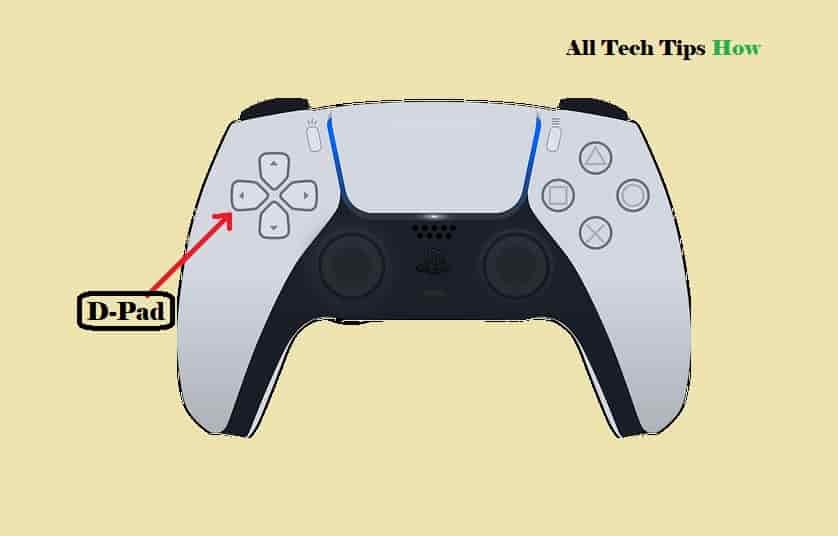
PS5 Controller D-Pad Not Working
To fix issues with your PS5 controller’s D-pad, first, closely check if the button is not obstructed by any object then reboot the console- press and hold the power button on your console for several seconds until you hear a beep sound. The console should turn Off. Once the console turns off completely, press the power button again to turn it On.
This has worked for many users, so try it and if this doesn’t work, go ahead for the further instructions:
Move forward to understand all these methods in detail.
Hold PS and Touchpad Buttons
In the very beginning, press and hold the PS and Touchpad buttons for a few seconds. This should fix the problem.
If this fails, press and hold the PS button until two beeps appear. Release the button once you hear the two beeps.
The Force Method
In this, we would apply some force on the button that is not working, that’s why it’s named- the force method. For example, if your DualSense D-pad down button is not working then, press it hard a little multiple times.
But, remember not to apply a huge force, this can damage your controller.
Sometimes, some obstacles may prevent the button from pressing properly, so it may stop working. So, check closely and remove the obstruction- if found.
Reset your PS5 DualSense Controller
Resetting your PS5 DualSense controller could be the best possible way to fix issues with it, like if the controller is not working.
To do this, first, turn off your PlayStation and then look at the back side of your controller.
A small pinhole next to the Sony logo should appear. (See the below screenshot)

Insert a same-size pin or a piece or a similar object in the hole and hold the button for 5 seconds.
Now, pull back the pin and turn On your console, and then, use the USB-C cable to connect the controller to your console.
Press the PS button on the Controller and turn it On.
Conclusion
Start troubleshooting your not working PS5 controller D-Pad by pressing the Touchpad and PS buttons. If this doesn’t work, try applying some extra force on the button. Elsewise, reset your controller.
One of these should work and your controller should start working. If not, then possibly the controller has some physical damage that will further need repair or replacement. You may need to contact PlayStation Support.
I hope you have got your solution! If have you any doubts about this guide, feel free to ask me!




