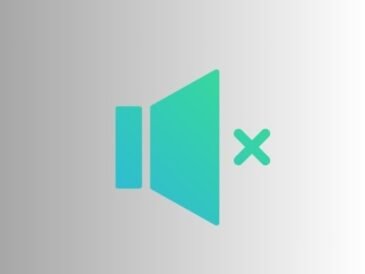Roblox “Failed to load library” issue has been reported by some users.
Are you facing this problem?
Roblox uses some libraries that may fail to load resulting in users seeing a popup stating “Failed to load library”.
Roblox uses dynamic link libraries that are SensApi.dll and OpenGL32.dl.
The first library (SensApi.dll) is a system file and supports functions related to monitoring the hardware and software resources of the system.
These all are connected to CPU usage, memory usage, and disk usage.
While the second library (OpenGL32.dl) helps to communicate with the GPU on your system.
It helps GPU to render 2D and 3D graphics on your computer screen.
In some instances, these files can become corrupted or missing, resulting in Roblox being unable to launch.
Here, in this guide, we will learn how to fix the popup error “Failed to load library” in Roblox. Files could be SensApi.dll, OpenGL32.dll, etc.
Why is Roblox failing to load the library?
Roblox usually fails to load the library when a .dll file is corrupted or missing.
Typically, these .dll files are SensApi.dll, OpenGL32.dll, and MfPlat.dll.
All these files are very important for your Windows operating system to launch Roblox.
If these files are missing or corrupt, Roblox will not be able to launch.
How to Fix the “Failed to load library” popup error in Roblox?
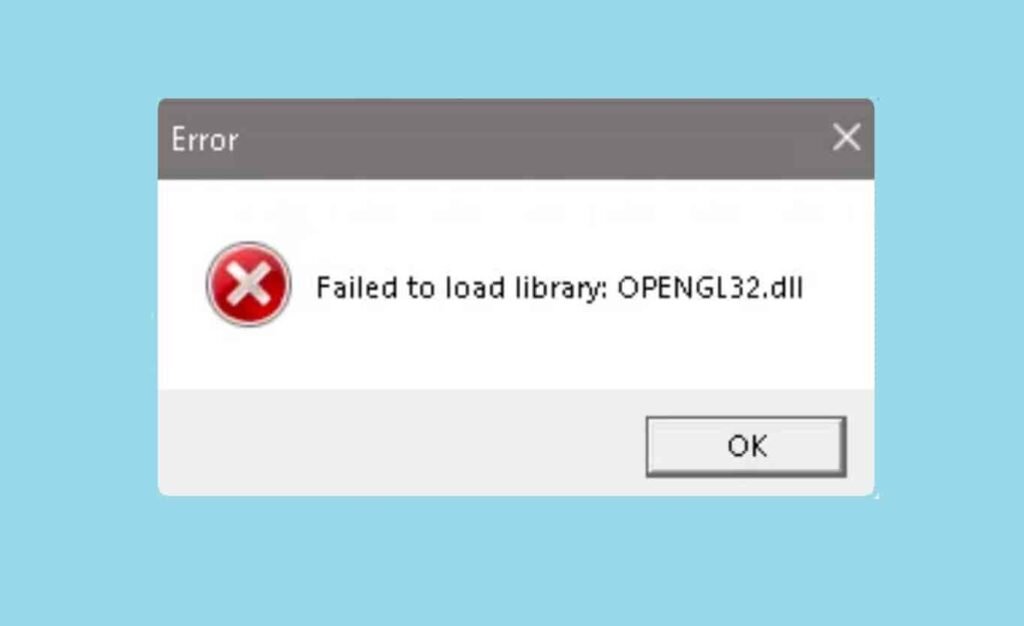
To fix the error, first, download the missing/corrupted .dll file (e.g. SensApi.dll, OpenGL32.dll, or MfPlat.dll).
After that, go to the Roblox folder on your system and paste/replace the file into the folder.
As an alternate solution, you can download and run the Microsoft Store version of Roblox.
#1. Download and Replace the Currpted .dll file (e.g. SensApi.dll, OpenGL32.dll, or MfPlat.dll)
Follow these steps to completely resolve the error:
- Download the .dll file (SensApi, OpenGL32, or MfPlat) depending on the missing library in the error message.
- Copy it once it is downloaded.
- Type %appdata% in the Windows search bar and open it.
- Press the “Windows+ R” buttons and type %appdata% in the search bar, and hit Enter button to open. (C:\Users\YourUser\AppData)
- Next, select Local and open Roblox Folder.
- Go to Versions > Versions-xxxxxxxxxxxxxxxx > Delete the .dll file that was shown in the error message (if it exists).
- Paste/replace the file that you have downloaded and copied.
- Restart Roblox the error message will be gone.
#2. Download and Run Roblox from the Microsoft Store
- Uninstall Roblox from your computer using the control panel.
- Once Roblox is uninstalled, go to the Microsoft Store app and search for “Roblox”.
- Select it followed by “Get”.
- Microsoft Store version of Roblox will be launched.
- Try playing your game.
Read More