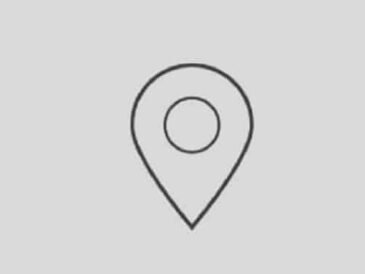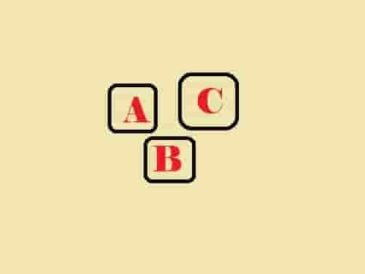Is the error- “The application encountered an unrecoverable error” in Roblox ruining your gameplay?
The second part of the error is- Click ‘OK’ to create a memory dump followed by the “Then please share it on our support site”.
Users are typically facing this error when they are just trying to play Roblox using their main account.
However, the game starts initially but then it starts updating and the error prompt appears.
In this guide, you will see why this error appears and how to fix the “The application encountered an unrecoverable” error.
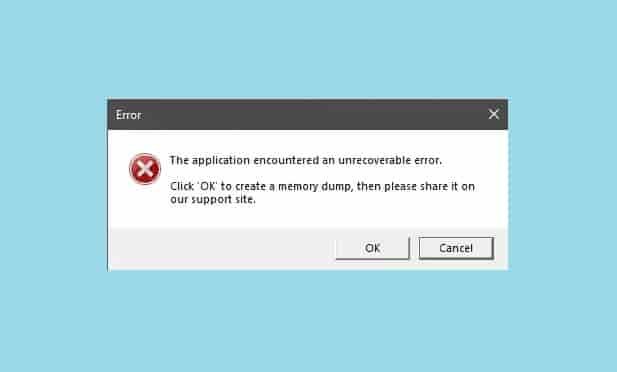
Why Roblox encounters an unrecoverable error?
Back in October 2022, Byfron Technologies announced joining Roblox.
Byfron Technology joined Roblox to develop an anti-cheat system.
The aim to develop such a system was to stop people from using various scripts and exploits in the game.
Unfortunately, the update has caused problems and Roblox has encountered an unrecoverable error ever since it launched.
So, the latest Byfron update is the main culprit of getting the unrecoverable error on Roblox.
However, some other causes could also be mentioned:
- Missing or Corrupted Game Files.
- Antivirus Software.
- Corrupted Cache.
- Outdated Graphic Drivers.
Roblox developers are aware of this issue and are working to fix it as soon as possible.
How to fix “The application encountered an unrecoverable error” in Roblox?
Start with logging in to your alternate account followed by your main account in order to fix the “The application encountered an unrecoverable error” in Roblox.
Further, you can uninstall Roblox and reinstall it from the Microsoft Store. This should fix the problem.
Alternatively, try uninstalling then reinstalling Roblox, or running the game as an administrator.
#1 Login to your alternate account followed by your main account
- Open the Roblox client/app and log in to your alternate account.
- Log out from your alternate account and log in to your main account.
- Try playing a game to see if the error is fixed.
In case you don’t have an alternate account, you can create one.
#2 Reinstall Roblox From Microsoft Store
- Before reinstalling, uninstall the Roblox, here are the steps:
- Open the Control panel (Type COntrole Panel in the Windows Search and Click on The result).
- Click on “Uninstall Program”.
- Find Roblox and Right-click on it to select “Uninstall.”
- Open Microsoft Store to download and install Roblox.
#3 Uninstall and Reinstall Roblox
- Uninstall Roblox from the Control panel.
- Go to Roblox.com and install it.
- Launch Roblox and start playing games.
#4 Run Roblox as an Administrator
- Search Roblox player in the Windows search.
- Right-click on the Roblox player, and select “Open File Location”.
- Right Click on “Roblox Player” and select “Properties” then “Compatibility”.
- Tick the “Run this program as an administrator” option.
- Click on “Apply” and then “OK”.
Launch Roblox, log in to your account and start playing the game.
Contact Roblox Support
To contact Roblox support, visit- https://www.roblox.com/support and fill up the contact form after login to your account.
Once the form is completed, send it and wait for the response.